Elevate your planning and task management with the latest enhancements designed to streamline your workflow and boost productivity. These new features, shaped by valuable user feedback, offer both administrators and users powerful tools to organize, track, and collaborate more effectively than ever before.
Accelerate Your Planning with Ready-to-Use Templates
Expanded Collection of Premium Templates
Getting started on a new project or event has never been easier. The introduction of additional out-of-the-box premium templates—such as Goals & Objectives, Project Retrospective, Event Planning, Training Plan, and Sprint Retrospective—provides a solid foundation for a variety of planning needs. These templates help users quickly set clear goals, organize sprints, and manage events without the hassle of building plans from scratch.
Admins will appreciate how these templates reduce onboarding time and standardize planning processes across teams, while users benefit from a guided structure that accelerates task initiation and clarity.
Introducing the Project Manager Agent in Public Preview
The AI-powered Project Manager agent, now in public preview for eligible users in North America and Asia-Pacific, is a game-changer for project oversight. This virtual assistant integrates directly into your plans, automating routine tasks and streamlining workflows so teams can focus on strategic priorities and collaboration.
For administrators, this means less manual task management and more efficient resource allocation. Users experience a smarter, more responsive planning environment that anticipates needs and reduces administrative overhead.
Learn more about this innovative feature on the official Microsoft Tech Community blog.
Seamless Collaboration Within Microsoft Teams
Enhanced Planner Integration in Standard Teams Channels
Collaboration just got simpler. You can now create and add both basic and premium plans directly within standard Microsoft Teams channels, including the ability to start plans from any of the available templates. This unified experience consolidates conversations and task management in one place, fostering real-time teamwork and reducing context switching.
Admins benefit from streamlined team coordination and easier plan deployment, while users enjoy the convenience of managing tasks alongside their daily communications.
To get started, simply search for Planner in the Open Apps icon within your Teams channel.
Watch this video to see how to pin Planner as a tab and create a shared workspace within your Teams channel.
Stay Focused on What Matters Most
Sync Tasks with Your Calendar
Managing deadlines alongside meetings and appointments is now effortless. You can sync your Planner tasks directly with your Outlook calendar, providing a holistic view of your commitments. Simply select Add plan to Outlook calendar from the drop-down menu in My Tasks or basic plans to enable this feature.
This integration helps users prioritize effectively and reduces the risk of overlooking important deadlines. For administrators, it supports better time management across teams.
Customize Your Task Views with Column Reordering
Personalization is key to productivity. Now, you can reorder columns in Grid view within My Day and My Tasks, tailoring the display to your preferred criteria—whether by priority, due date, or other factors. This flexibility empowers users to organize their workload in a way that best suits their workflow.
Admins can encourage adoption by highlighting this feature as a way to accommodate diverse working styles within teams.
Greater Control Over Completed Tasks Visibility
Responding to user feedback, the default filter that previously hid completed tasks has been removed. Instead, you now have full control over which tasks to display using the filter settings. This change enhances transparency and makes it easier to review completed work without extra steps.
To hide completed tasks, simply open the Filters menu and apply the Not started and In progress filters under Progress.
This update benefits users by aligning task visibility with personal preferences, while admins can rest assured that teams have better oversight of task statuses.
Manage Complex Projects with Advanced Features
Upgrade Basic Plans to Premium Seamlessly
Flexibility is at the heart of effective project management. You can now convert basic plans to premium directly by selecting Timeline or any premium view in the plan header. This in-place conversion unlocks powerful capabilities such as:
- Task dependencies: Visualize and manage how tasks interrelate to keep projects on track.
- Task history: Access a detailed log of progress and changes for accountability.
- Custom fields: Track plan-specific data tailored to your workflows.
- Subtasks: Break down complex deliverables into manageable actions.
Admins gain the ability to scale project complexity without disruption, while users enjoy enhanced tools to handle intricate workflows.
Explore the full range of advanced premium plan capabilities. If you’re new to premium features, try a free 30-day trial to experience the benefits firsthand.
Portfolios: Simplify Oversight of Multiple Plans
For those managing numerous projects, the Portfolios feature offers a consolidated view of all premium plans and tasks, ensuring nothing is overlooked. Users with Planner and Project Plan 3 or 5 licenses can create, view, and edit portfolios, while those with Plan 1 or Microsoft 365 commercial licenses can access shared portfolios in read-only mode.
This feature empowers administrators to maintain high-level oversight and users to track progress across multiple initiatives efficiently.
Discover more about managing multiple plans with Portfolios on the Microsoft Tech Community blog.
Enhanced Baselines for Project Tracking
Baselines are essential for comparing your original project plan against actual progress. Recent updates introduce:
- Plan-level variance tracking: Monitor deviations in start dates, effort, and duration across the entire plan.
- Spotlight tab: Highlight critical insights such as critical path variance, upcoming tasks, and overdue items.
These enhancements provide both admins and users with actionable data to make informed decisions and keep projects on course.
Learn how to leverage baselines effectively in the Planner baseline update blog. This functionality is available to users with Planner and Project Plan 3 or 5 licenses.
Exciting Features on the Horizon
The journey to better task management continues with upcoming features designed to enhance your experience:
- Board View in My Day and My Tasks: A highly requested visual layout that organizes tasks intuitively, helping you prioritize and boost productivity.
- Custom Backgrounds: Personalize your plans with smart backgrounds for quick identification, reviving a beloved feature from the legacy Planner experience.
- Column Customization Across Planner: Soon, you’ll be able to reorder and toggle column visibility in all Grid views, extending the personalization introduced in My Day and My Tasks.
Stay updated on these and other features by visiting the Microsoft 365 roadmap.
Helpful Resources to Get You Started
- Explore the Planner adoption page for guidance on rolling out Planner in your organization.
- Subscribe to receive the latest Planner updates and tips.
- Track upcoming features and release timelines on the Microsoft 365 roadmap.
- Watch Planner demos for practical inspiration on maximizing Planner within Microsoft Teams.
- Catch up on the latest updates with the recorded session from September’s What’s New and What’s Coming Next + AMA.
- Visit the Planner help page for detailed support and tutorials.
Source: Microsoft
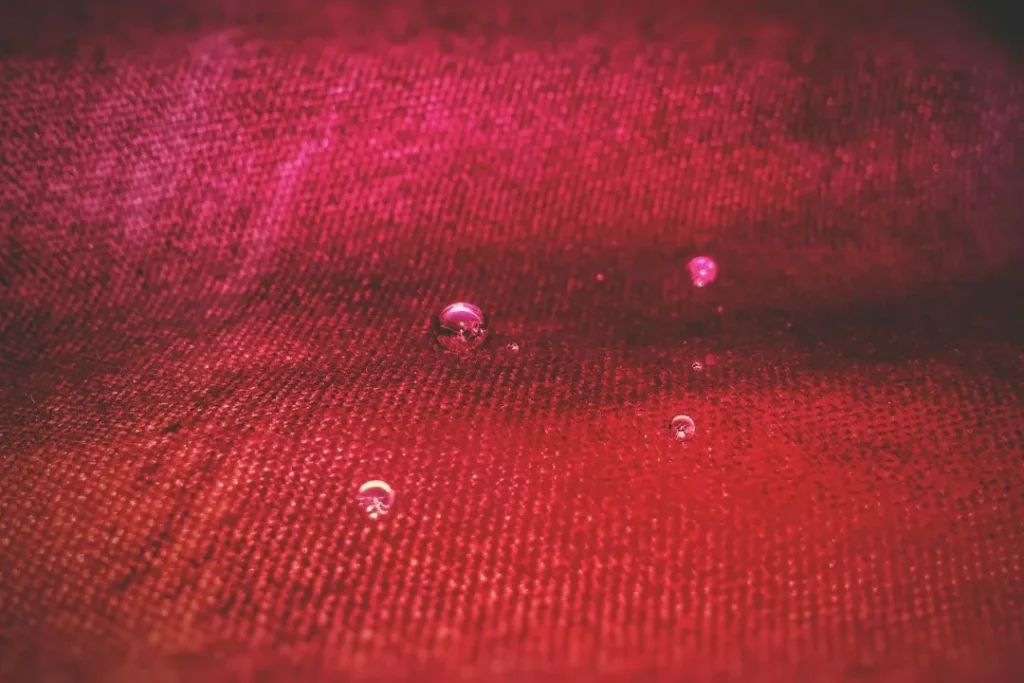




![Microsoft Entra: New People administrator role [MC992218] 6 Microsoft Entra: New People administrator role [MC992218]](https://mwpro.co.uk/wp-content/uploads/2024/08/pexels-julioneryy-1839919-150x150.webp)
![Power Platform admin center – Upcoming change to extend access for the security page [MC992994] 7 Power Platform admin center – Upcoming change to extend access for the security page [MC992994]](https://mwpro.co.uk/wp-content/uploads/2024/08/pexels-minan1398-1313817-150x150.webp)