In the recent announcement, Microsoft Copilot Access SharePoint Agents in the Microsoft 365 Copilot App (MC1099692), it highlights the integration of Microsoft 365 Copilot with SharePoint agents, a significant advancement for enhancing productivity and data accessibility within the Microsoft 365 ecosystem. This feature empowers IT professionals, developers, and end-users to harness AI-driven insights directly from SharePoint, optimizing workflows and organizational knowledge management. This follow-up article provides a detailed exploration of use cases, practical examples, a step-by-step implementation guide, and critical considerations for security and privacy.
Table of Contents
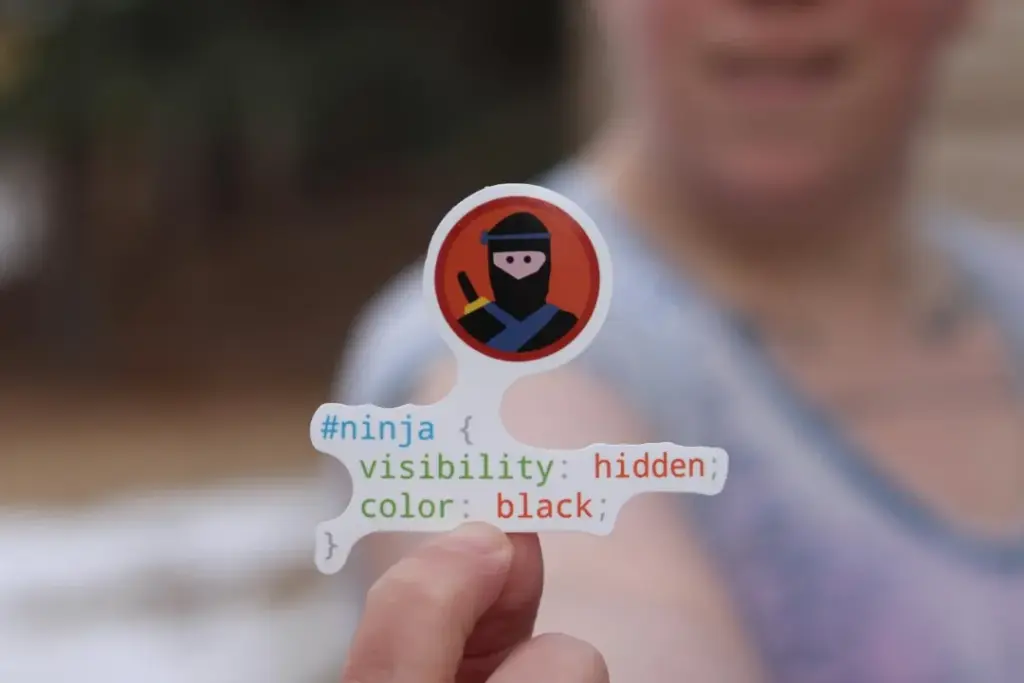
Use Cases: Enhancing Organizational Efficiency
1. Optimized Project Management
- For IT Professionals and Developers: Managing large-scale projects often involves navigating extensive SharePoint repositories to extract relevant data. The integration of Copilot with SharePoint agents facilitates rapid access to project-specific information, enabling informed decision-making and efficient task allocation.
- How Copilot Assists: SharePoint agents, enhanced by Copilot, provide context-aware summaries and actionable insights by querying project-related SharePoint sites. They can aggregate status updates, identify risks, and suggest mitigation strategies.
- Example: A project manager queries, “What are the current risks associated with Project Alpha?” Copilot, via the SharePoint agent, retrieves and synthesizes risk assessments from recent documents, offering a consolidated view and recommended actions.
2. Ensuring Compliance and Data Governance
- For IT Professionals and Compliance Officers: Organizations with stringent regulatory requirements must ensure that AI tools like Copilot adhere to data privacy and governance policies.
- How Copilot Assists: SharePoint agents are configurable to respect information barriers and retention policies, ensuring that Copilot only accesses authorized data. This maintains compliance while delivering relevant insights.
- Example: An IT administrator configures a SharePoint agent to exclude sensitive financial data. When a user requests financial forecasts, Copilot provides generalized trends without breaching confidentiality, aligning with organizational policies.
3. Facilitating Knowledge Sharing and Onboarding
- For IT Users and HR Professionals: New employees often face challenges in navigating extensive SharePoint libraries to access critical organizational knowledge.
- How Copilot Assists: SharePoint agents guide users to relevant documents, policies, and training materials, streamlining the onboarding process and enhancing knowledge dissemination.
- Example: A new hire inquiries, “How do I configure a team site in SharePoint?” Copilot, leveraging the SharePoint agent, directs them to appropriate resources and provides a step-by-step guide, accelerating their integration into the organization.
Real-World Examples: Demonstrating Practical Applications
Example 1: Streamlining Software Development
- Scenario: A software development team utilizes SharePoint to manage code repositories, meeting notes, and sprint plans.
- Implementation: The team establishes a SharePoint agent for their project site. During a sprint retrospective, a developer poses, “What were the primary issues encountered in the previous sprint?” Copilot accesses the agent, summarizing bug reports and outstanding tickets.
- Outcome: The team identifies recurring issues, adjusts their development strategy, and achieves a 15% improvement in sprint efficiency.
Example 2: Enhancing HR Onboarding Processes
- Scenario: Human Resources is tasked with onboarding 50 new employees across various departments, each with distinct role-specific requirements.
- Implementation: HR creates SharePoint agents for each department, linking to onboarding checklists and training materials. New hires query Copilot for department-specific information, such as, “What are the IT department’s onboarding procedures?” Copilot responds with tailored guidance.
- Outcome: Onboarding time is reduced by 30%, and new employees report increased confidence in their roles due to personalized support.
Example 3: Driving Sales Performance
- Scenario: A sales team relies on SharePoint to track customer interactions, contracts, and market trends.
- Implementation: The team configures a SharePoint agent to access sales-related data. During a strategic meeting, a sales manager asks, “What are the key opportunities for Q3 2025?” Copilot analyzes the agent’s data, identifying high-potential accounts and suggesting targeted outreach strategies.
- Outcome: The team experiences a 20% increase in conversion rates, attributed to data-driven insights and proactive actions.
Example 4: Automated Provisioning with SharePoint Agent
- Scenario: An organizations IT Team needs to efficently process and action provisioning requests for SharePoint sites, Teams teams, and Power Platform environments efficiently.
- Implementation: A “Provisioning Agent” integrates with ServiceNow to validate requests, and Power Automate and Graph to create resources (e.g., SharePoint site for “Project Beta,” linked Teams team and Power Platform environment), and document processes.
- Outcome: Reduces provisioning time from 3+ hours to <20 minutes, ensures compliance, and enhances user experience.

Step-by-Step Guide: Implementing SharePoint Agents with Copilot
1. Configuring SharePoint Agents
- Step 1: Verify that you possess a Microsoft 365 Copilot license and have access to SharePoint Online. Access the Microsoft 365 Admin Center to initiate setup.
- Step 2: Identify the SharePoint sites relevant to your use case, such as project sites, departmental repositories, or compliance directories.
- Step 3: Create a SharePoint agent for each identified site. Navigate to Copilot Studio or the SharePoint Admin Center, select “Create Agent,” define its purpose (e.g., “Project Management Agent for Team X”), and associate it with the corresponding SharePoint site.
- Step 4: Configure permissions and data access parameters. Ensure the agent adheres to information barriers and retention policies to maintain compliance and security.
- Best Practice: Assign descriptive names to agents (e.g., “Marketing Campaign Analysis Agent”) to facilitate easy identification and management.
2. Interacting with SharePoint Agents via Copilot
- Step 1: Launch the Microsoft 365 Copilot app or access Copilot within the SharePoint environment.
- Step 2: Formulate a query related to the SharePoint site, such as, “Provide a summary of the latest updates for Project Alpha.”
- Step 3: Copilot will engage the relevant SharePoint agent, process the data, and deliver a response. Evaluate the response for accuracy and comprehensiveness.
- Step 4: Refine your query as needed with follow-up questions, for example, “What are the recommended next steps for this project?”
- Best Practice: Utilize natural language queries to fully leverage Copilot’s AI capabilities. For instance, “Display all documents pertaining to Q3 sales forecasts.”
3. Optimizing Agent Performance
- Step 1: Monitor the performance of SharePoint agents using the Copilot Studio or SharePoint Admin Center. Assess metrics such as query response time and accuracy.
- Step 2: Collect feedback from users to gauge the effectiveness of Copilot’s responses and identify areas for enhancement.
- Step 3: Adjust the agent’s configuration based on user feedback. This may involve expanding data sources, refining permissions, or updating instructional parameters.
- Step 4: Provide training to users on the effective utilization of SharePoint agents with Copilot. Develop workshops or documentation to ensure widespread adoption and proficiency.
- Best Practice: Regularly update agents to reflect changes in SharePoint content or organizational requirements, ensuring ongoing relevance and effectiveness.

Security and Privacy: We’ve Got You Covered
Let’s talk about the stuff that matters—keeping your data safe and your mind at ease. Here’s how we’re handling it:
1. Who Sees What?
- What Microsoft Does: Copilot respects SharePoint’s rules. Your agents only show what you’re allowed to see. It’s like having a bouncer at the door.
- What You Do: Double-check those permissions in the Admin Center. Make sure your agent’s not peeking where it shouldn’t. For example, keep HR data just for HR folks.
2. Lock It Down
- What Microsoft Does: All the data zipping between Copilot and SharePoint is encrypted. Plus, Microsoft Purview is there to help manage it all.
- What You Do: Use Purview to set up rules. For instance, tell it to zap temporary data after 30 days. It’s like cleaning up after a party!
3. Let’s Be Transparent
- What Microsoft Does: They’ve got guidelines and training to show you how Copilot works with your data. They’re an open book.
- What You Do: Share those guidelines with your team. Do a quick training session to clear up any worries. Explain how Copilot’s just working with what you’ve already approved.
4. Keep an Eye Out
- What Microsoft Does: You can watch what’s happening in the Copilot Studio or Admin Center. It’s like having a security camera.
- What You Do: Check those logs regularly. Set up alerts if something looks fishy. For example, if an agent’s suddenly all over sensitive data, it’s time to investigate.
5. Home Sweet Home
- What Microsoft Does: For those of you with strict data rules, there’s Sovereign Cloud. It keeps your data right where it belongs.
- What You Do: If you’re in Europe or somewhere with tough laws, think about using Sovereign Cloud. It’s like having a local bodyguard for your data.
Conclusion
So, IT pros, developers, and IT users, what do you think? Copilot and SharePoint agents are here to make your work life a breeze, and we’ve got the security and privacy covered. Give it a try, play around with those use cases, and follow our guide. We’d love to hear how it’s going for you. Drop us a line in the comments—how’s Copilot changing your SharePoint game? Let’s keep the conversation going!




![Introducing New Paid Extended Service Term (EST) [MC1216259] 5 pexels rudy kirchner 278171 1229841](https://mwpro.co.uk/wp-content/uploads/2025/06/pexels-rudy-kirchner-278171-1229841-150x150.webp)
![Microsoft Copilot: Access SharePoint agents in the Microsoft 365 Copilot app [MC1099692] 9 Microsoft Copilot: Access SharePoint agents in the Microsoft 365 Copilot app [MC1099692]](https://mwpro.co.uk/wp-content/uploads/2024/08/pexels-googledeepmind-25626514-150x150.webp)
