You can now enable Cloudflare Access for your workers.dev and Preview URLs in a single click.
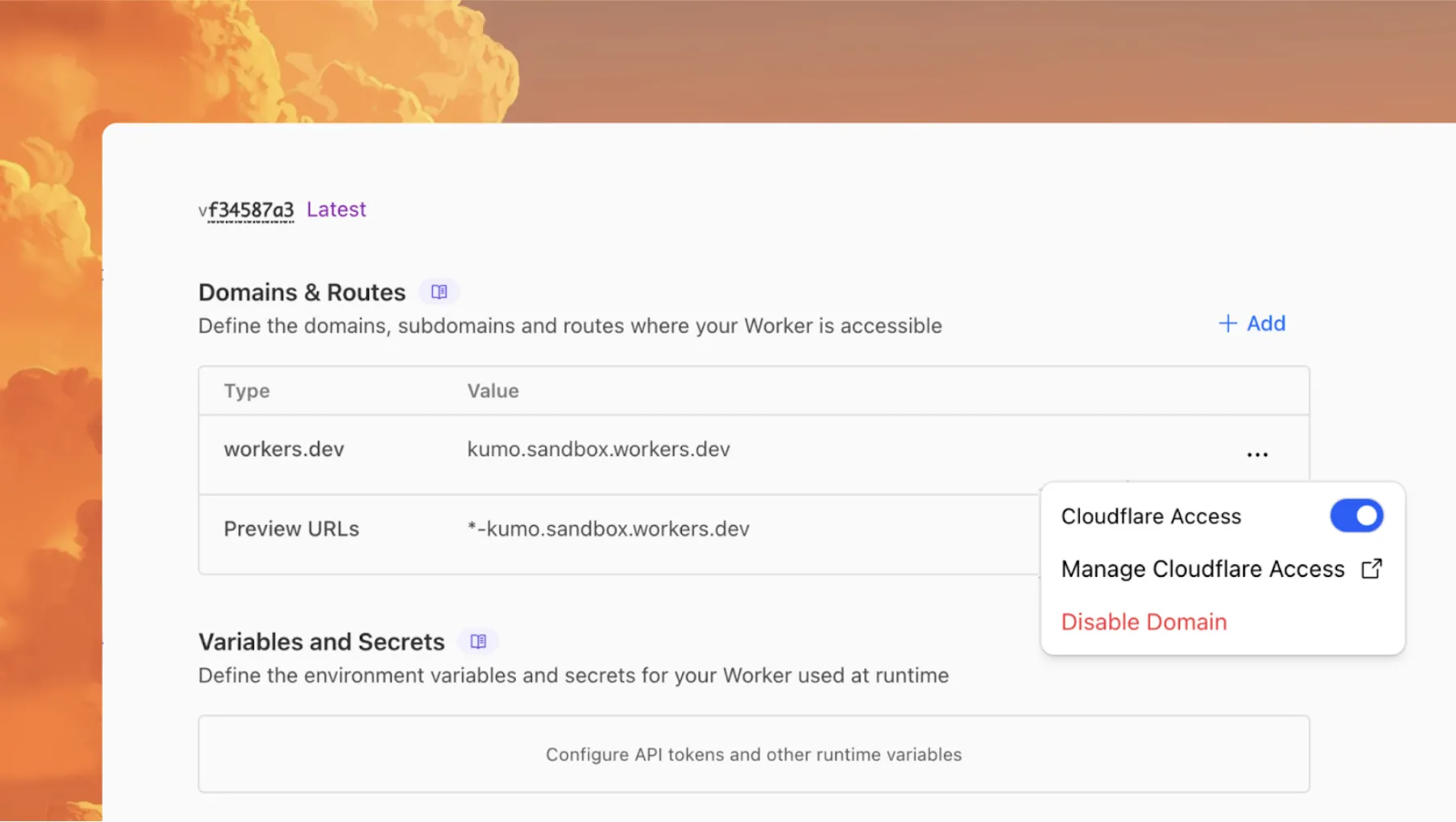
Access allows you to limit access to your Workers to specific users or groups. You can limit access to yourself, your teammates, your organization, or anyone else you specify in your Access policy.
To enable Cloudflare Access:
-
In the Cloudflare dashboard, go to the Workers & Pages page.
Go to Workers & Pages -
In Overview, select your Worker.
-
Go to Settings > Domains & Routes.
-
For
workers.devor Preview URLs, click Enable Cloudflare Access. -
Optionally, to configure the Access application, click Manage Cloudflare Access. There, you can change the email addresses you want to authorize. View Access policies to learn about configuring alternate rules.
To fully secure your application, it is important that you validate the JWT that Cloudflare Access adds to the Cf-Access-Jwt-Assertion header on the incoming request.
The following code will validate the JWT using the jose NPM package:
import { jwtVerify, createRemoteJWKSet } from "jose";
export default { async fetch(request, env, ctx) { // Get the JWT from the request headers const token = request.headers.get("cf-access-jwt-assertion");
// Check if token exists if (!token) { return new Response("Missing required CF Access JWT", { status: 403, headers: { "Content-Type": "text/plain" }, }); }
try { // Create JWKS from your team domain const JWKS = createRemoteJWKSet( new URL(`${env.TEAM_DOMAIN}/cdn-cgi/access/certs`), );
// Verify the JWT const { payload } = await jwtVerify(token, JWKS, { issuer: env.TEAM_DOMAIN, audience: env.POLICY_AUD, });
// Token is valid, proceed with your application logic return new Response(`Hello ${payload.email || "authenticated user"}!`, { headers: { "Content-Type": "text/plain" }, }); } catch (error) { // Token verification failed return new Response(`Invalid token: ${error.message}`, { status: 403, headers: { "Content-Type": "text/plain" }, }); } },};Required environment variables
Add these environment variables to your Worker:
POLICY_AUD: Your application’s AUD tagTEAM_DOMAIN:https://<your-team-name>.cloudflareaccess.com
Both of these appear in the modal that appears when you enable Cloudflare Access.
You can set these variables by adding them to your Worker’s Wrangler configuration file, or via the Cloudflare dashboard under Workers & Pages > your-worker > Settings > Environment Variables.
Source: Cloudflare
Latest Posts
- (Updated) Microsoft 365 Copilot for Android: Preview and chat with Word, Excel, and PowerPoint files in the Copilot app [MC1184413]
![(Updated) Microsoft 365 Copilot for Android: Preview and chat with Word, Excel, and PowerPoint files in the Copilot app [MC1184413] 2 water 6579313 1920](data:image/svg+xml;base64,PHN2ZyB3aWR0aD0iMSIgaGVpZ2h0PSIxIiB4bWxucz0iaHR0cDovL3d3dy53My5vcmcvMjAwMC9zdmciPjwvc3ZnPg==)
- Amazon RDS for SQL Server now supports cross-region read replica in additional AWS Regions

- (Updated) Microsoft Lens app will retire [MC1131064]
![(Updated) Microsoft Lens app will retire [MC1131064] 4 pexels cookiecutter 19166565](data:image/svg+xml;base64,PHN2ZyB3aWR0aD0iMSIgaGVpZ2h0PSIxIiB4bWxucz0iaHR0cDovL3d3dy53My5vcmcvMjAwMC9zdmciPjwvc3ZnPg==)
- Workers, Queues – Get notified when your Workers builds succeed or fail


![(Updated) Microsoft 365 Copilot for Android: Preview and chat with Word, Excel, and PowerPoint files in the Copilot app [MC1184413] 2 water 6579313 1920](https://mwpro.co.uk/wp-content/uploads/2025/06/water-6579313_1920-150x150.webp)

![(Updated) Microsoft Lens app will retire [MC1131064] 4 pexels cookiecutter 19166565](https://mwpro.co.uk/wp-content/uploads/2025/06/pexels-cookiecutter-19166565-150x150.webp)


![Microsoft 365 Copilot: Teams channels available in Context IQ prompts [MC1165054] 8 Microsoft 365 Copilot: Teams channels available in Context IQ prompts [MC1165054]](https://mwpro.co.uk/wp-content/uploads/2025/06/pexels-icesky08-1294229-96x96.webp)