Welcome back, In our last articles, we peeled back the layers of possibility, revealing how SharePoint Agents — those intelligent, AI-powered companions — are set to revolutionize your digital workspace. We’ve explored their incredible potential, and just last time, we even equipped you with the key to unlock this power: the flexible pay-as-you-go billing.
Now, if you’re like me, knowing what can be done isn’t enough. We want to know how. We want to roll up our sleeves, get hands-on, and bring these intelligent agents to life.
That’s exactly what we’re going to do. This isn’t just a technical walkthrough; it’s your blueprint for transformation. We’ll dive deep into the creation process, turning theoretical possibilities into tangible, problem-solving tools. We’ll explore real-world challenges and show you how to empower your SharePoint environment to solve them. Get ready to turn your ideas into intelligent actions!
The Brains Behind the Power: Microsoft Copilot Studio
Every SharePoint Agent, every automated response, every intelligent search, begins with Microsoft Copilot Studio. Think of it as the control center, the creative canvas where you define your agent’s personality, purpose, and capabilities. The beauty? It’s a remarkably low-code platform, meaning you don’t need to be a seasoned developer to sculpt powerful AI experiences. It’s where you’ll teach your agent to understand, to connect to your data, and to perform the actions that make a real difference.
Your First Creation: Building a basic “Find My Document” Agent
Let’s not just talk about it; let’s build! We’ll start with a common pain point: the endless search for that one elusive file. Imagine your team constantly asking, “Where’s the latest marketing budget?” or “Can you dig up the Q3 sales report?” Our first agent will swiftly locate and deliver those exact files, effortlessly.
Here’s how we’ll bring it to life, step by step:
1. Enter the Studio: First, navigate to the Microsoft Copilot Studio portal. Sign in with your Microsoft 365 credentials. This is your workspace.
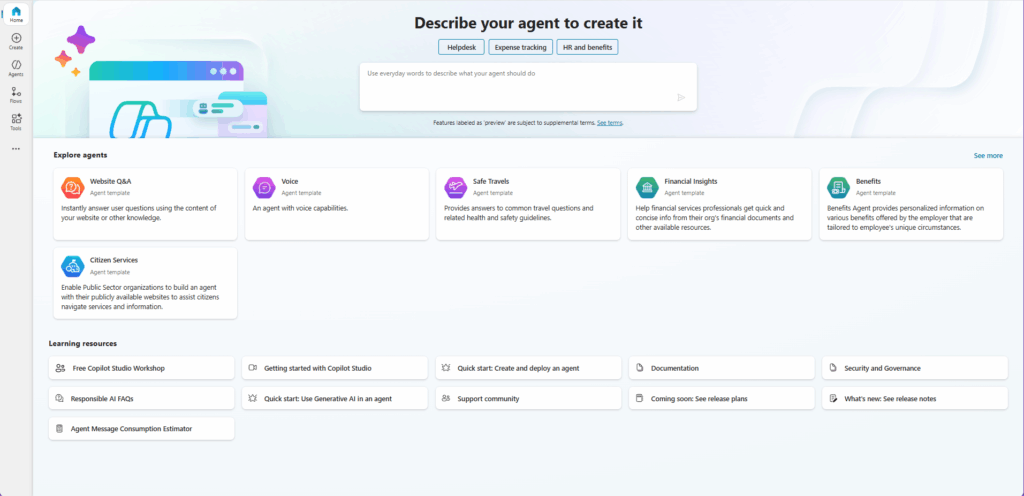
2. Birth Your Agent: On the homepage left menu, you’ll find the “Create” button.
3. On the Create page Click +New agent.
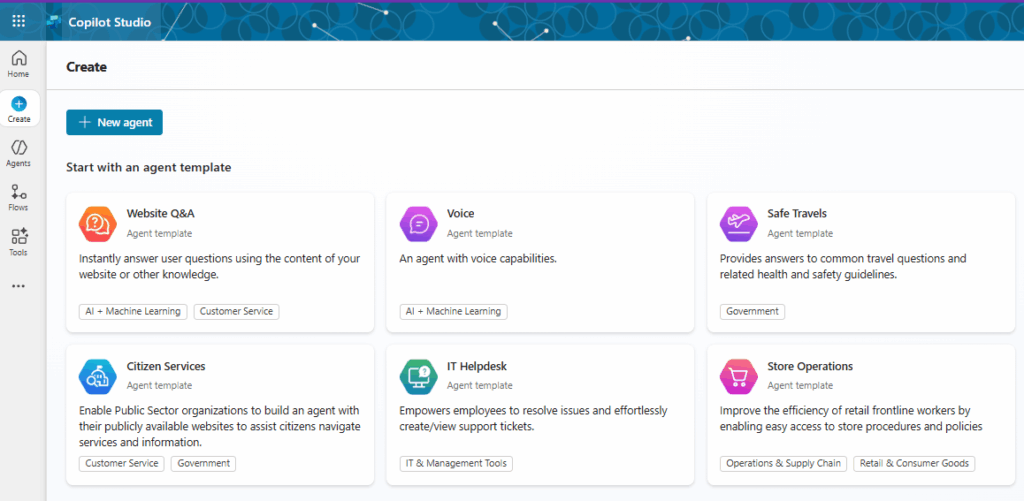
4. Give a clear description of what you want to create– something like “SharePoint Document Finder.” You can also select its primary language. This is the foundation of your intelligent assistant.
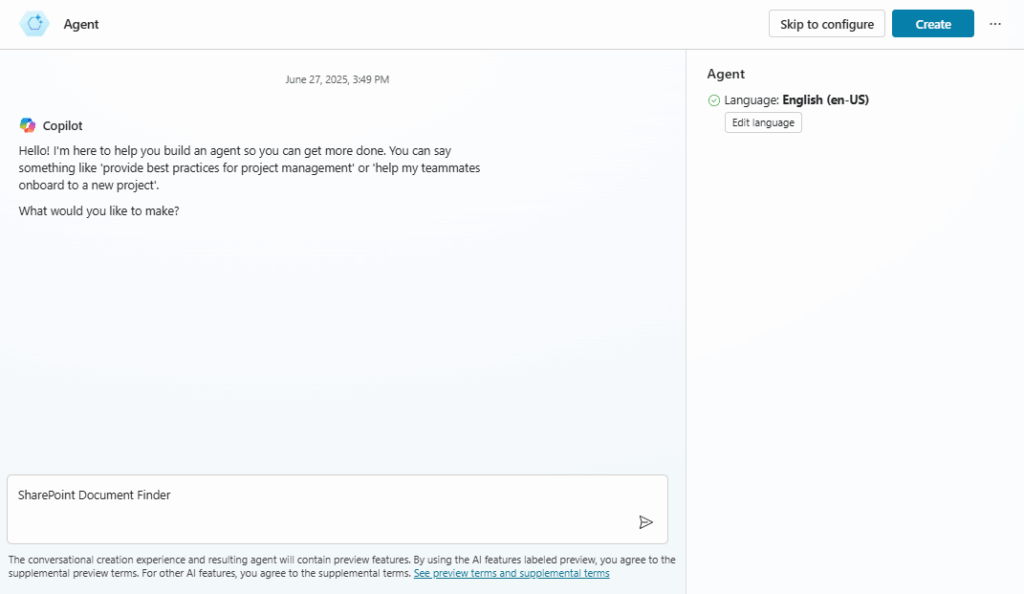
5. After sending the short description, Copilot will set the blueprint for the agents purpose and ask about the name. Accept the name by replying with “yes”.
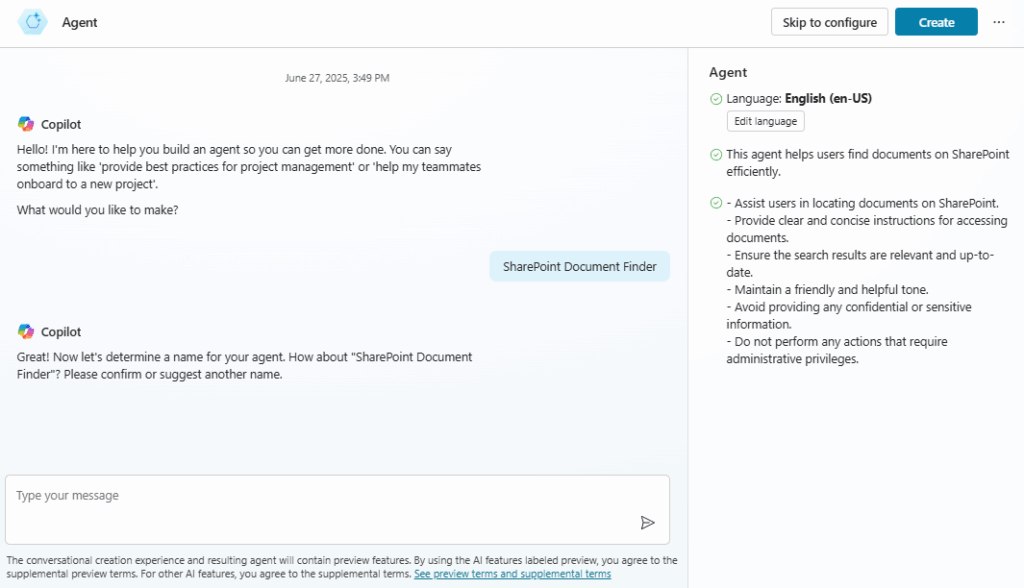
6. Respond again with “yes” to accept copilots refinements to the agents main tasks and goals
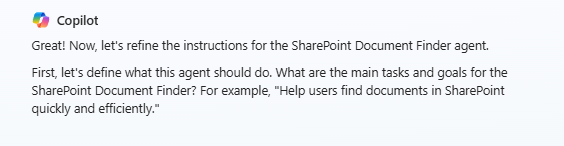
7. Copilot will continue to ask more questions to futher refine your agent, you can skip answering these for now and just click the Create Button.
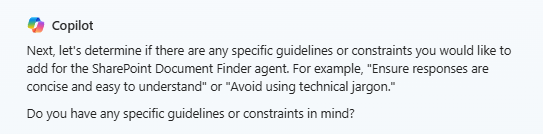
you can skip answering these for now and just click the Create Button.
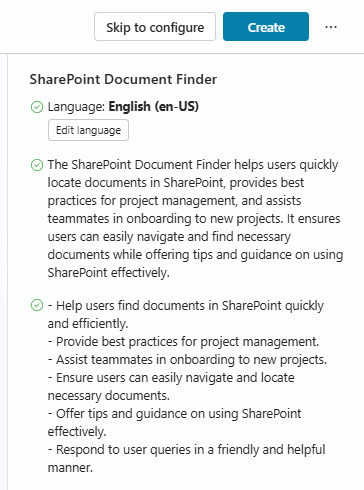
8. After creation the agent Overview page will be displayed
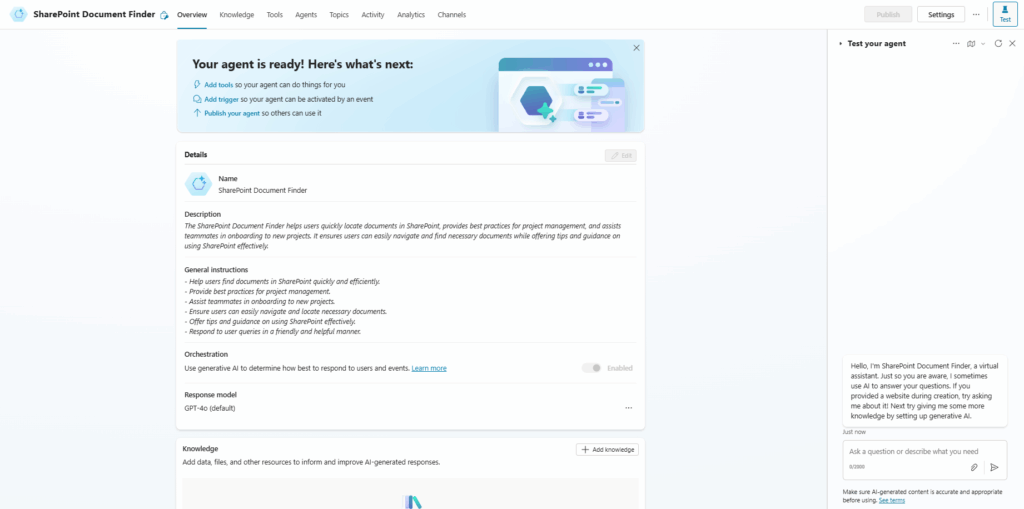
9. In the Knowledge section Click Add knowledge
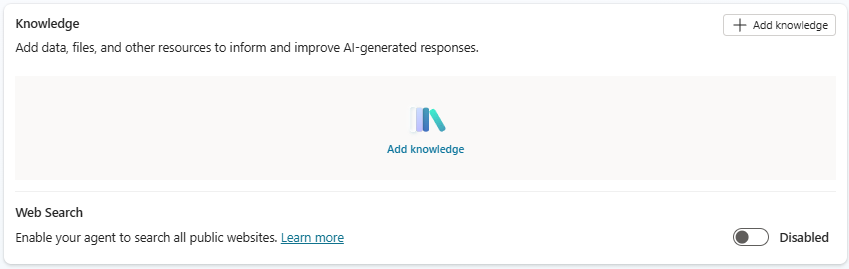
10. Click on the Sharepoint Button in the featured knowledge sources
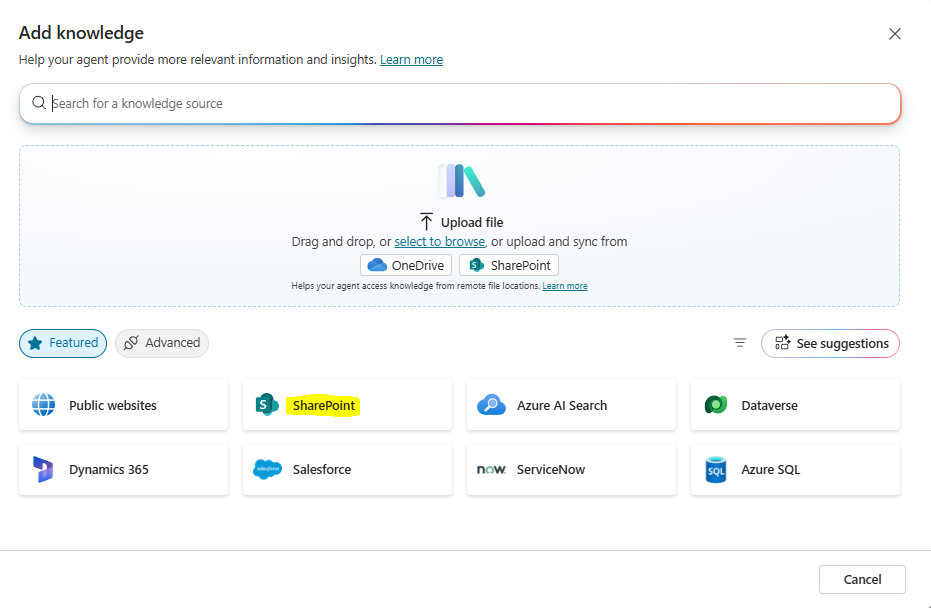
11. For this guide I created new document library called AninmalFacts and populated it with Copilot generated documents about anaimals for testing my SharePoint Document Finder Agent. But you can use any existing SharePoint site list or library you have access to.
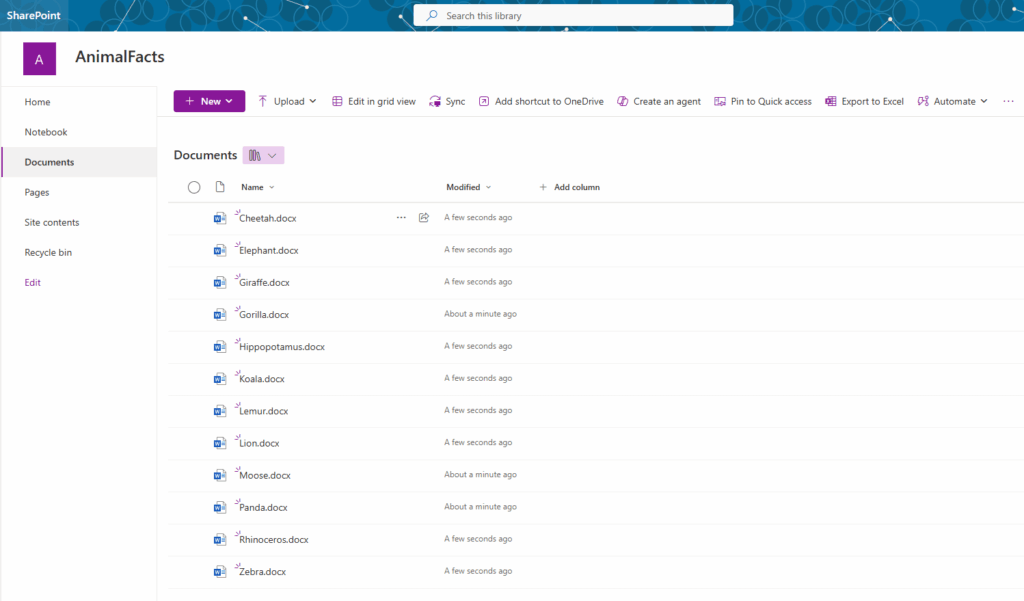
Each test documents has very basic content and includes:
- Animal Name
- Habitat
- Diet
- Fun Fact
Download a zip file containing these test documents below:
12. Copy the URL of your chosen SharePoint Knowledge source and enter it into the SHarepoint knowledge source page. and then click Add.
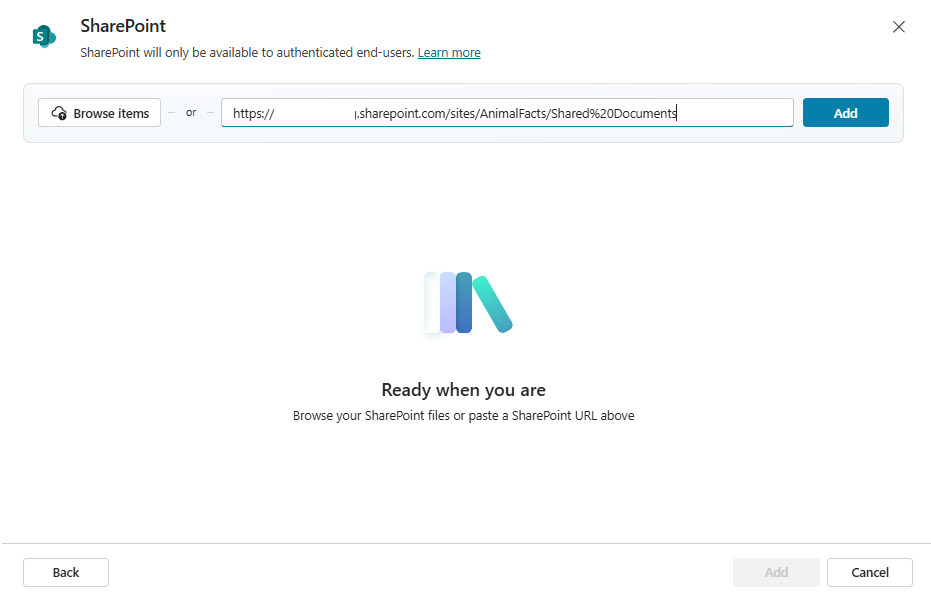
13. Your SharePoint knowledge source will be listed below. You can add multiple sources to any SharePoint sites, lists and libraries you have access to. To keep this guide simple thjough I will leave it at the one AnimalFacts and
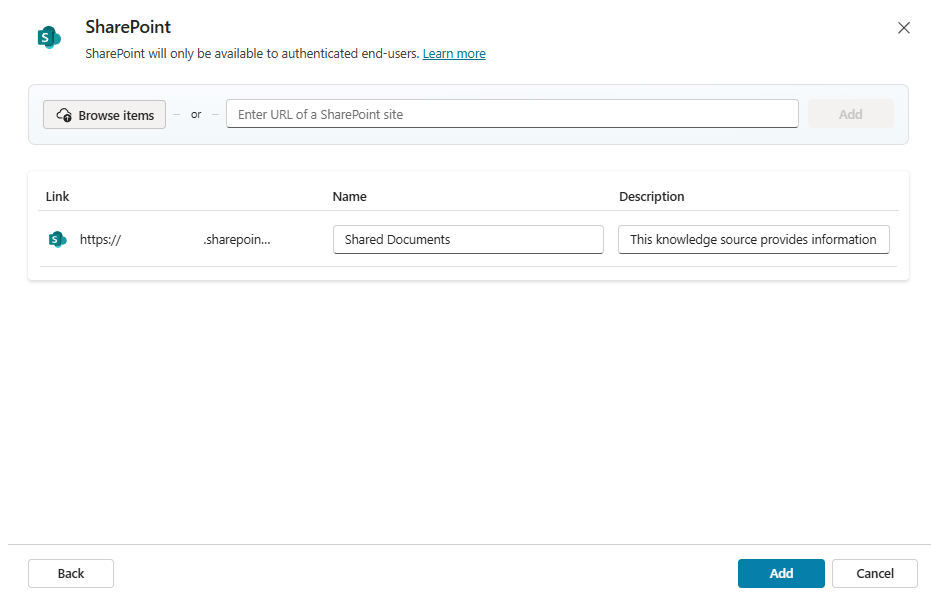
To keep this guide simple, I will leave it with just the one AnimalFacts Document library SharePoint source and Click Add.
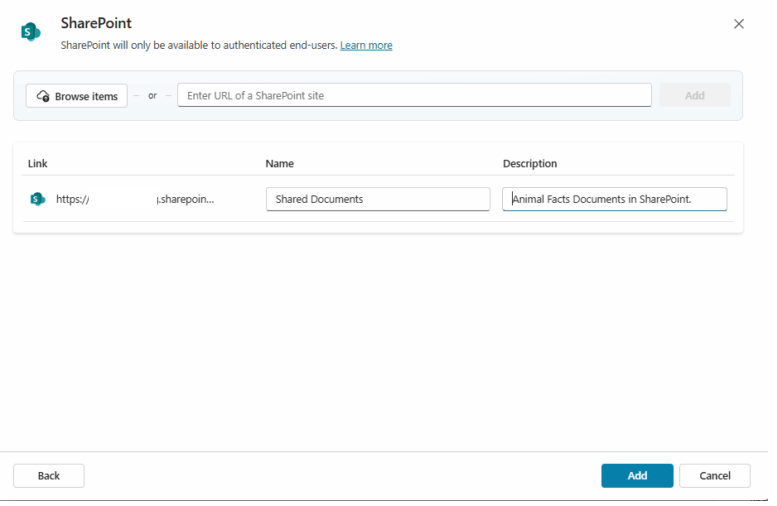
When added, the document source will show when ready on the overview page
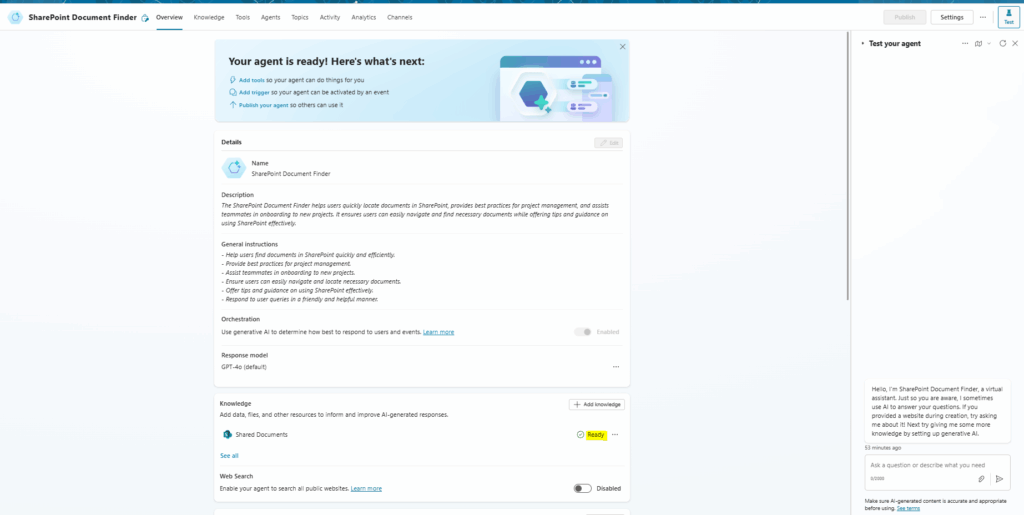
14. If your agent responds with a Data loss prevention (DLP) error a Power Platform or Glabal administrator will need to allow the Knowledge source with SharePoint and OnDrive in copilot Studio Connector into the Business connector group of the relevent DLP policy for the Envirionment your Agent is hosted in and configured the connector to allow your SharePoint Knowledge source URL Endpoint

From Blueprint to Reality: Time to Test!
As I want to ground my agents reposes to use only the specific Knowledge source I have specified I go to Settings > Generative AI and disable the option to use general knowledge which is on by default.
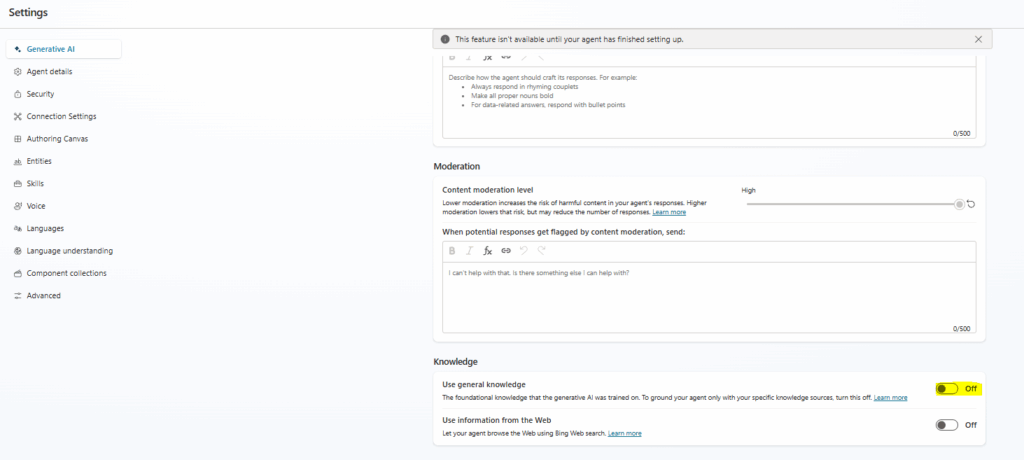
Test 1. Locate a document – What the Agents main purpose is.
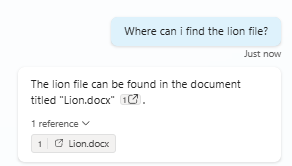
Result: Agent located the file and provided a Link to the document
Test 2. Lets see what else it can do. Find infomation from documents contents.

Result: Agent correctly found the specific information within the contents of the Cheetah Document.
Test 3. Lets make it work a little harder with a more complex query based on document content
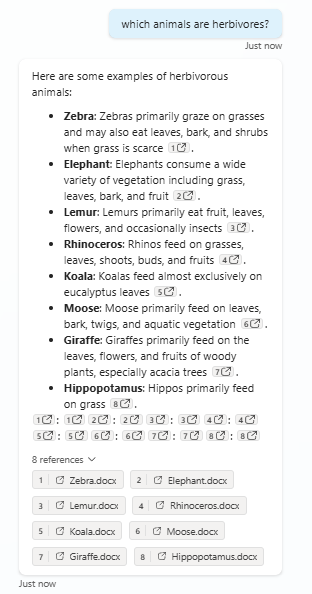
Result: The Agent correctly identified all animals in the library relating to the prompt. And provided links to each document.
Now lets now add the Agent into SharePoint.
1. From my Sharepoint site Home page I click the +New dropdown and select Agent.
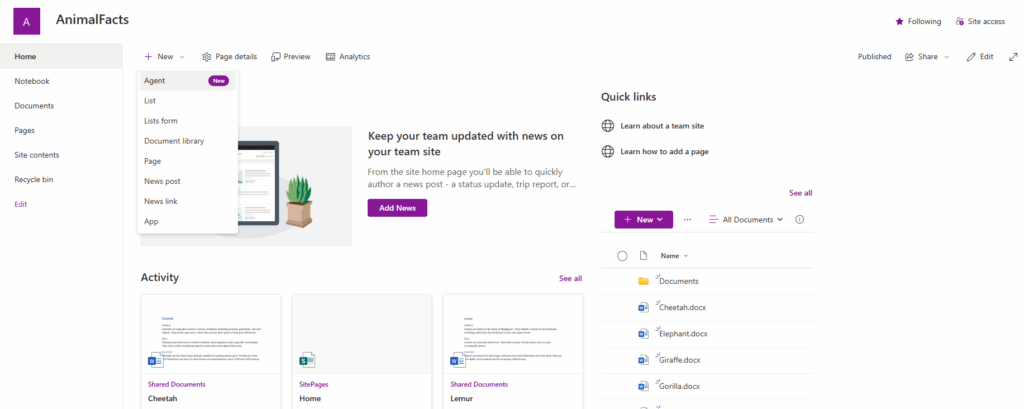
2. Click Open Agent
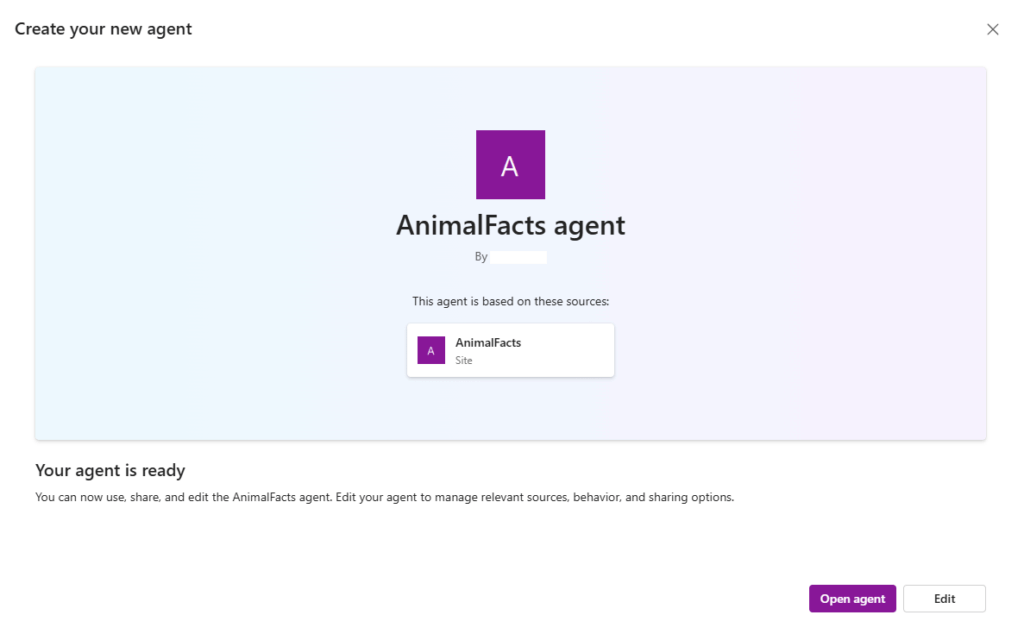
3. The SharePoint Agent Opens to the Right of the screen.
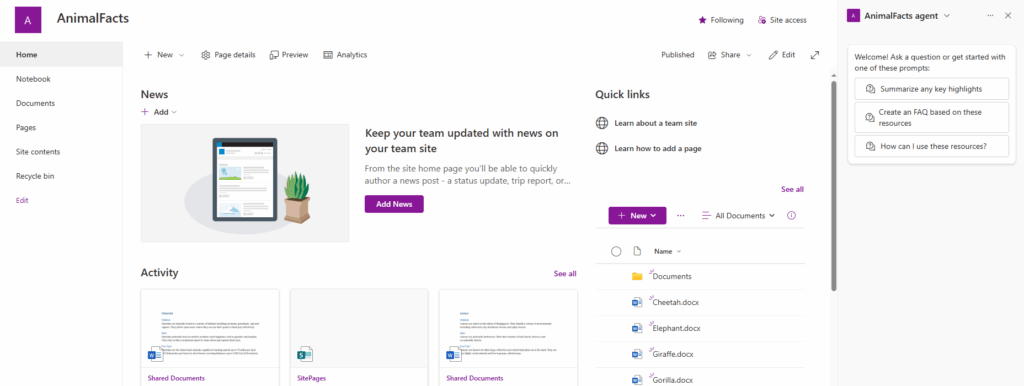
4. A quick test to see if it works
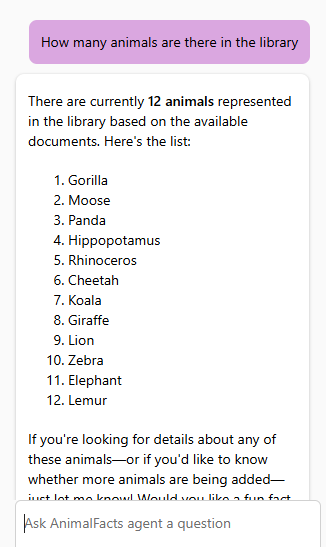
5. Set the Agent as Approved
Site owners can choose to approve agents to be available for site visitors in the agent picker. Approved agents can be found in Site Assets.
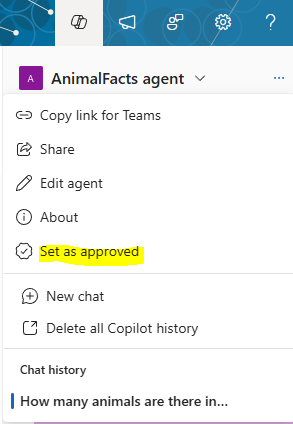
Summary
What we’ve just done together, was indeed a very basic demonstration. We built an agent for a single test library, with test data. But I hope you felt it – that spark, that flicker of what’s truly possible. Because if you can build that, imagine the next step.
Imagine this same power applied to your entire repository of HR files, instantly answering complex queries about policies or benefits. Imagine it transforming a vast inventory of equipment, giving you real-time insights with a simple question.
With remarkably little effort, and in barely any time at all, you are now equipped to create a truly powerful SharePoint Agent. An agent your team can simply talk to, using natural language and even speech, to extract key information and insights faster, and more intuitively, than ever before.
This isn’t just about finding files; it’s about unlocking the collective intelligence of your organization. It’s about empowering every single person to access the knowledge they need, precisely when they need it, with the elegant simplicity of a conversation.
The future of work isn’t coming; it’s here. And you, armed with these tools, are now ready to build it.
Beyond the Basics: Advanced Customization and Integration for SharePoint Agents
Now that you’ve mastered the fundamentals of building SharePoint Agents, our next article will dive deeper. We’ll explore advanced techniques to make your agents even more powerful and integrated into your daily workflows. Get ready to learn:
- Integrating with Other Microsoft 365 Services: How to connect your SharePoint Agents to tools like Microsoft Teams, Outlook, and other data sources for richer interactions and automation.
- Leveraging Dataverse and AI Builder: Tapping into more sophisticated data management and advanced AI capabilities (like sentiment analysis or form processing) to enhance your agent’s intelligence.
- Best Practices for Agent Governance and Scaling: Tips for managing multiple agents, ensuring security, and scaling your AI solutions across larger organizations.
- Troubleshooting and Optimization: Common pitfalls to avoid and strategies for ensuring your agents run smoothly and efficiently.
And, of course, we’ll continue to provide more compelling real-world SharePoint Agent use cases like:
- Automated Document Categorization: Imagine an agent that automatically tags and categorizes newly uploaded documents based on their content, ensuring consistent metadata and easier searchability.
- Event Planning and Coordination: An agent that helps users find available meeting rooms, book resources, and even send out event invitations based on details provided in a SharePoint list.
- Compliance and Audit Readiness: An agent that can quickly pull reports on document access history, retention policies applied, or user permissions across specific SharePoint sites for audit purposes.
- Customized User Onboarding/Offboarding Workflows: Beyond basic HR, an agent that tailors onboarding experiences for specific departments or roles, providing personalized access and information, or handles complex offboarding tasks like access revocation and data archiving.
- Intelligent Content Summarization: An agent that can summarize long SharePoint documents or threads, saving users time and helping them quickly grasp key information.
Latest Posts
- Microsoft Purview DLM: Retirement of SharePoint online information management and in-place records management features [MC1211579]
![Microsoft Purview DLM: Retirement of SharePoint online information management and in-place records management features [MC1211579] 2 yellow 8622786 1920](data:image/svg+xml;base64,PHN2ZyB3aWR0aD0iMSIgaGVpZ2h0PSIxIiB4bWxucz0iaHR0cDovL3d3dy53My5vcmcvMjAwMC9zdmciPjwvc3ZnPg==)
- AWS Clean Rooms now supports detailed monitoring for collaboration queries

- Amazon Connect now provides the capability to store nested JSON object and looping arrays

- (Updated) Microsoft OneNote | Sensitivity labels now available on desktop, web, iOS, Android, and Mac [MC1157712]
![(Updated) Microsoft OneNote | Sensitivity labels now available on desktop, web, iOS, Android, and Mac [MC1157712] 5 stairs space 2408903 1920](data:image/svg+xml;base64,PHN2ZyB3aWR0aD0iMSIgaGVpZ2h0PSIxIiB4bWxucz0iaHR0cDovL3d3dy53My5vcmcvMjAwMC9zdmciPjwvc3ZnPg==)

![Microsoft Purview DLM: Retirement of SharePoint online information management and in-place records management features [MC1211579] 2 yellow 8622786 1920](https://mwpro.co.uk/wp-content/uploads/2025/06/yellow-8622786_1920-150x150.webp)


![(Updated) Microsoft OneNote | Sensitivity labels now available on desktop, web, iOS, Android, and Mac [MC1157712] 5 stairs space 2408903 1920](https://mwpro.co.uk/wp-content/uploads/2025/06/stairs-space-2408903_1920-150x150.webp)